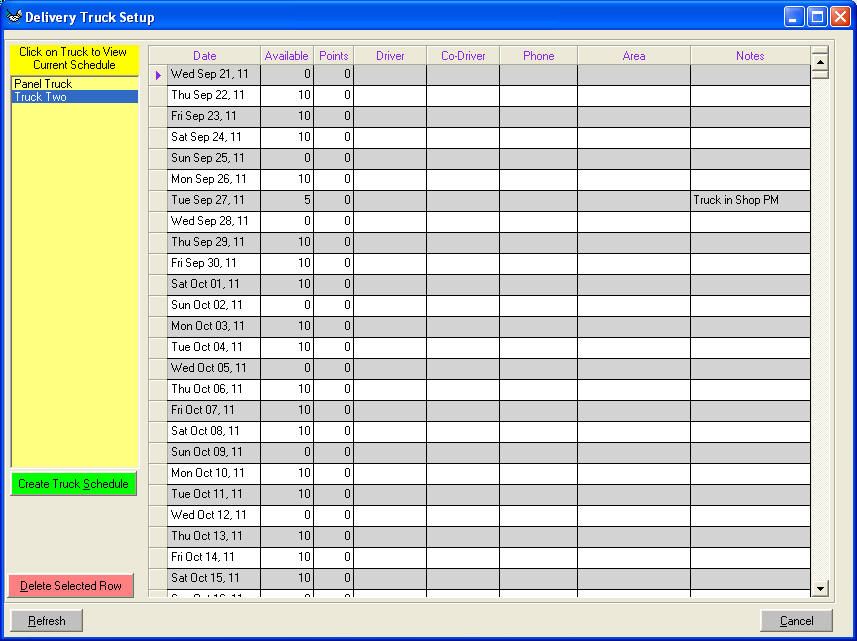Delivery Trucks & Schedules
WhirlWind Software has a built in Delivery Program. Information that is needed for the Delivery program is Trucks, maximum number of stops per day (to keep from overloading the truck schedule.) Options can be Area per day and also Notes.
To create a Truck and it schedule go to the menu along the top; Setup; Warehouse/Deliveries; Setup Delivery Trucks.
When the first screen loads, find on the left side of the screen, green button 'Create Truck Scedule'

The following screen will appear. Minimum Information is Truck ID/Name and the Column 'Possible' (Points is difficult to use but can be but each Item in your database would have to have a point assigned to it for tracking purposes). Area is if they go to a certain city in Thursday we can remind those scheduling deliveries that on ONLY Thursday we will send a truck to that city. Notes can be used for special instructions. We will use notes in the next section.
After you fill in the information then click on the green button on the right bottom side 'Create Schedule'

The following screen will appear (this was the screen that first appeared when you followed the menu system mentioned above)
From this screen you can edit and change information that daily changes. For example look on the following form and find ‘Tue Sep 27, 11’ Notice it is a Tuesday that usually has ten stops but in the notes section to the far right we see that from this screen was entered ‘Truck in Shop PM’. Every time a salesperson schedules a delivery they will see only five stops and the Notes section explaining why.
To edit this form just use your mouse to click in to the correct column you want to change, make your changes then click on another row to force the update to the database.
Each new truck that is created only creates for the next six months so every six months you will need to update this screen. You will know when you need to update this form is when no dates show up for the sales staff to schedule to.